Follow the common guidelines at the beginning. In the settings window once again choose the mesh export with the lowest number of polygons.
Under "Export NURBS object as", select "meshes only". Our web viewer does not support NURBS geometry, so it will have to be changed to mesh anyway.
In the "Export materials as" section, the first two options determine the gloss of the materials in the model. Choose "Lambert" for matt textures and "Phong" for a glossy finish. You can leave the other options unchanged.
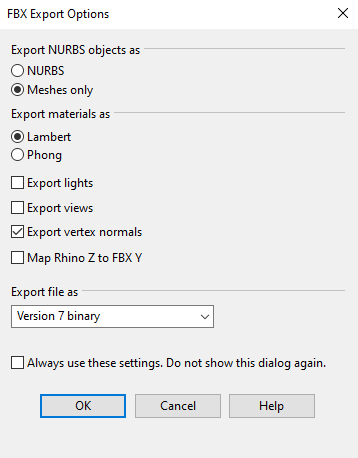
Once you have accepted the batch settings, you must decide on the number of polygons in the export using the slider. To see how the model will look with a given number of polygons, select "Preview". It will allow you to see how the mesh is distributed on the faces of your model. You have to refresh the preview each time after you change the mesh density.
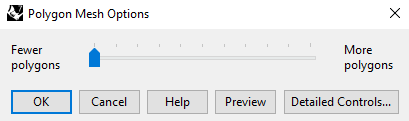
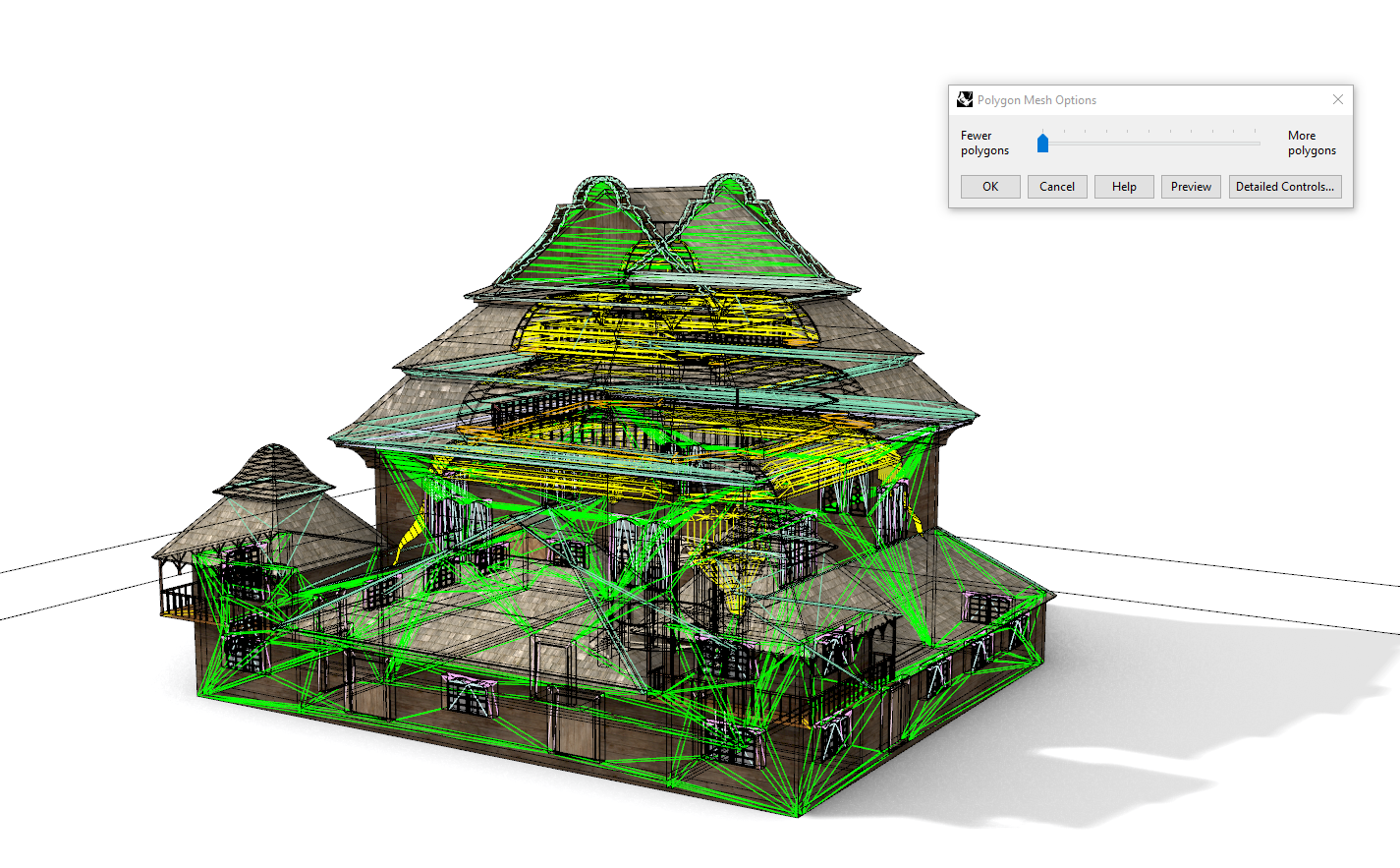 |
 |
|---|---|
|
|
|
The big advantage of using the FBX format is that it includes the textures straight away and, with this format, we do not have to use an archive file to load our model into the repository. However, if we open the FBX file in a 3D modelling program, automatically the .fbm folder with texture images is extracted.
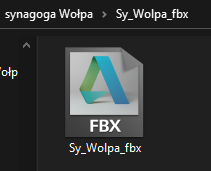 |
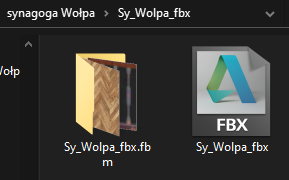 |
|---|---|
|
|
|